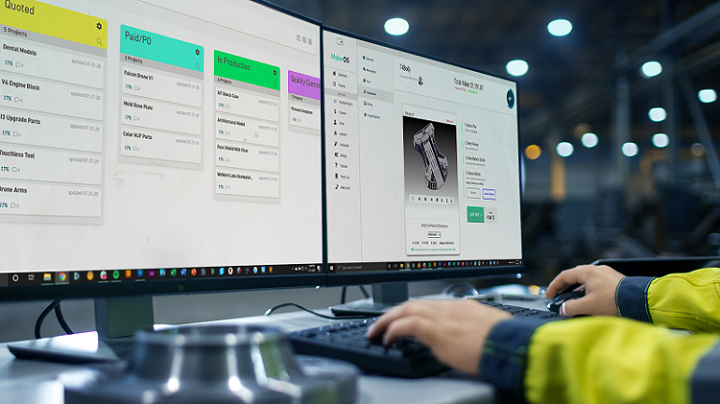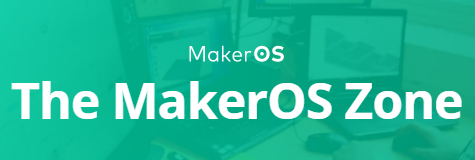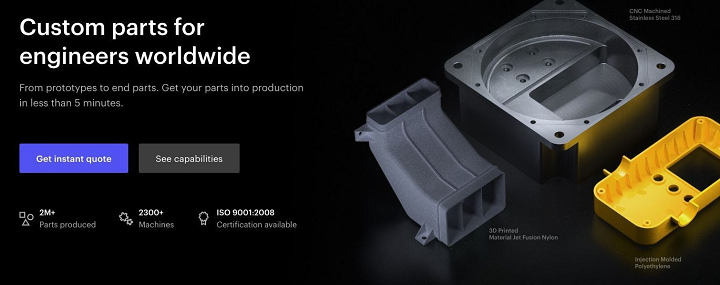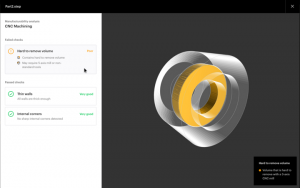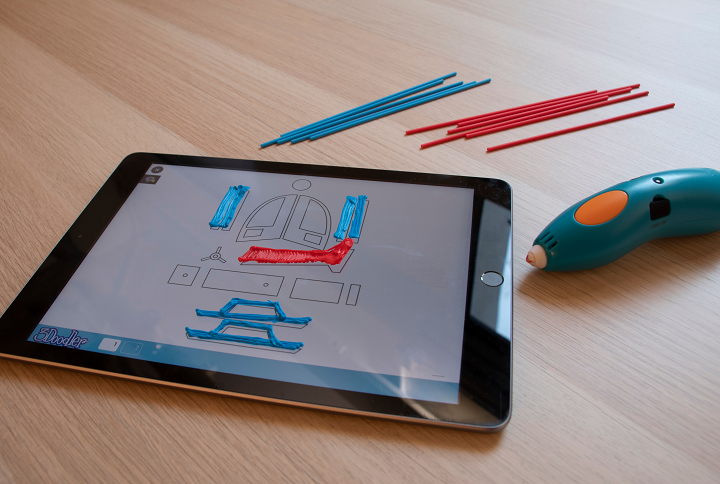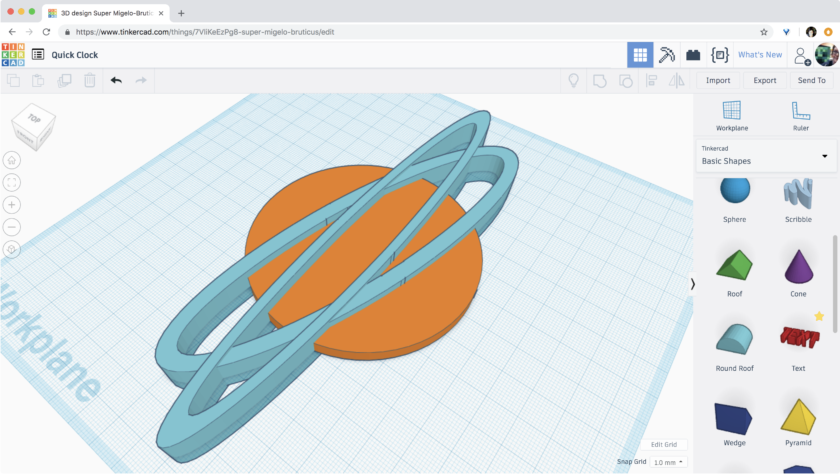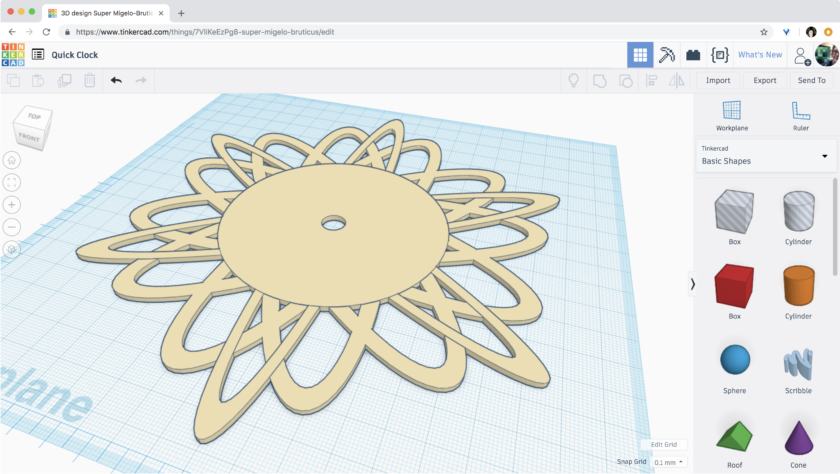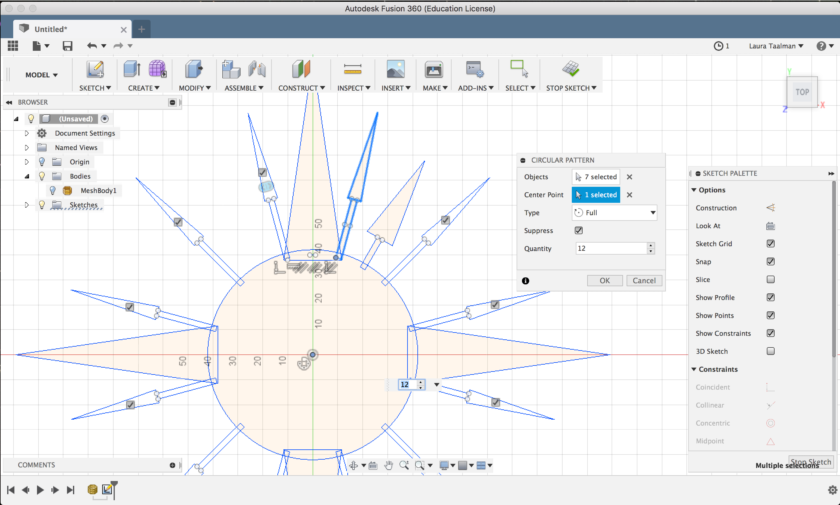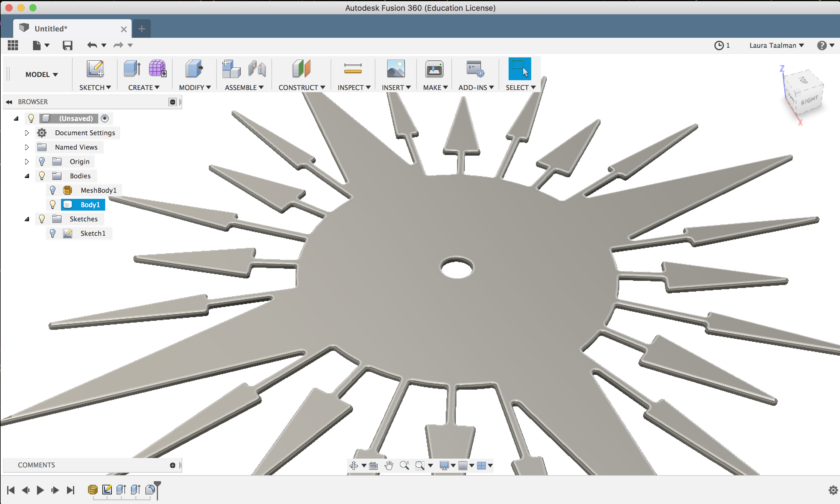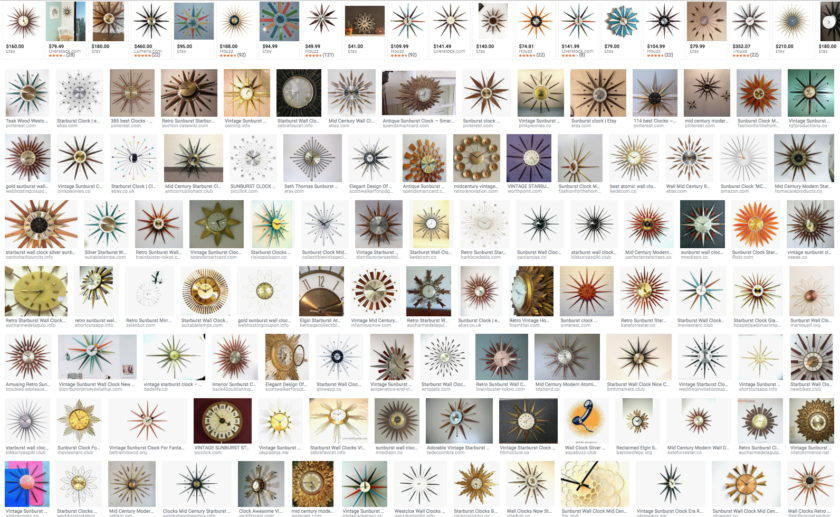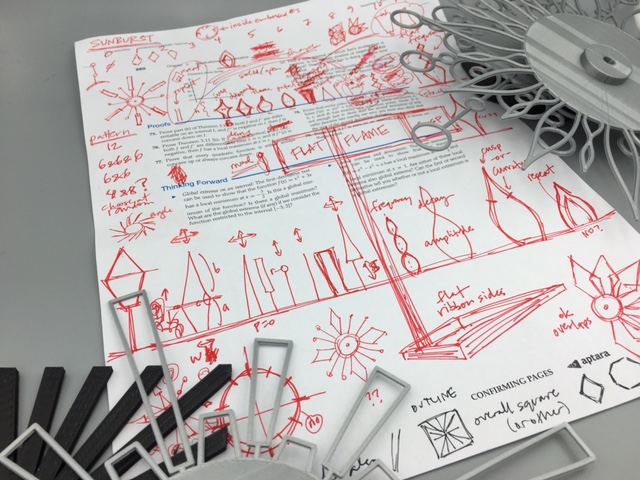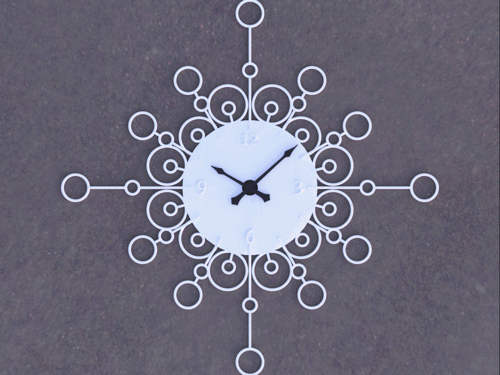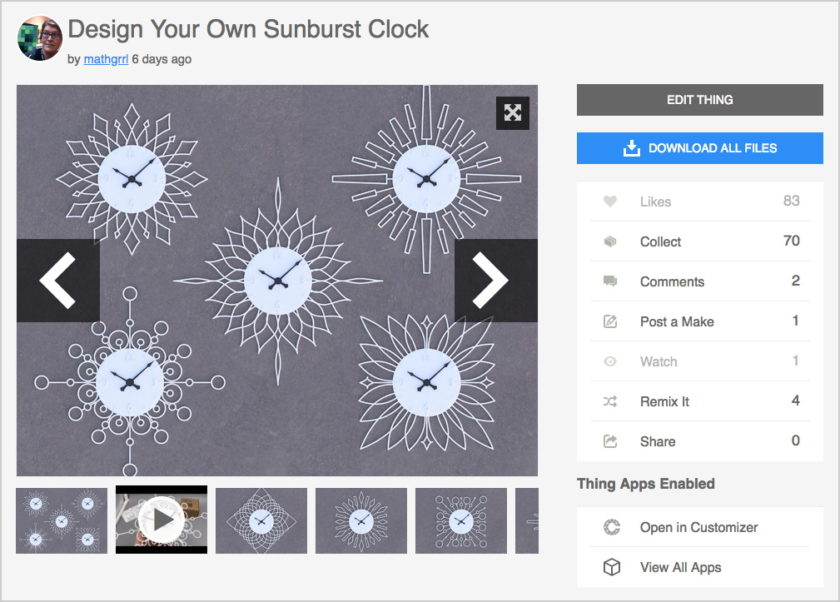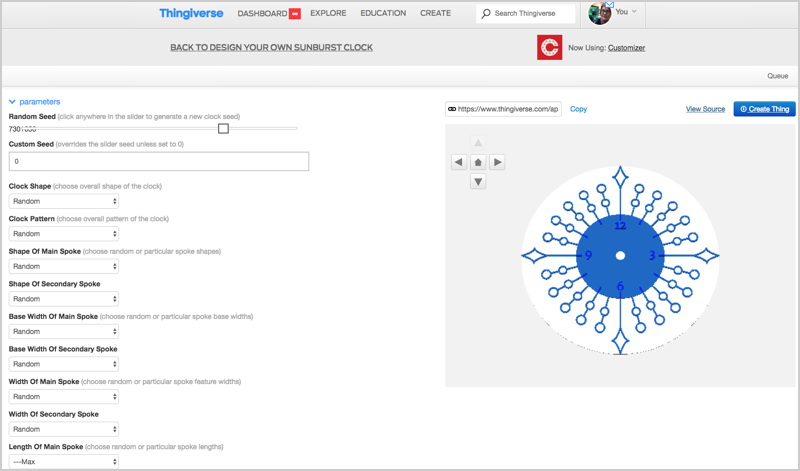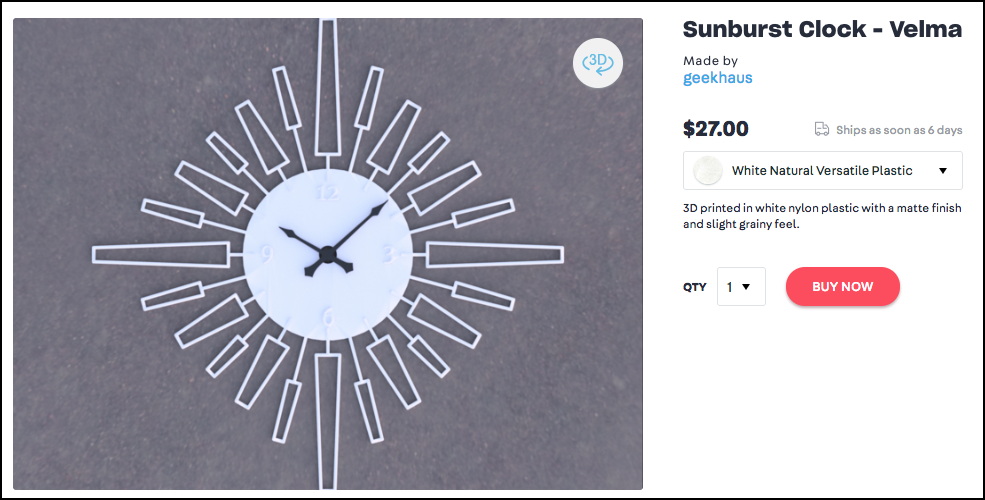Web-based collaboration platform for 3D printing and digital fabrication companies MakerOS assists users in developing their products faster, no matter the stage or size of the company. It was founded by CEO Mike Moceri, who has copious amounts of experience in design, manufacturing, software, and business: he co-founded the very first 3D printing retail service bureau, located in Chicago, back in 2013, and followed this move by founding 3D printing and product design agency Manulith the next year.
 MakerOS is sponsoring a free webinar, which 3DPrint.com is organizing, called “How to Make the Most Profit from 3D Printing,” which will be held on Wednesday, September 16th, 2020, from 2-3 pm EDT. Any digital fabrication business owner or 3D printing shop manager looking to run a more successful business should definitely sign up for this webinar.
MakerOS is sponsoring a free webinar, which 3DPrint.com is organizing, called “How to Make the Most Profit from 3D Printing,” which will be held on Wednesday, September 16th, 2020, from 2-3 pm EDT. Any digital fabrication business owner or 3D printing shop manager looking to run a more successful business should definitely sign up for this webinar.
“If you don’t understand your costs, you don’t understand your business,” Moceri told 3DPrint.com.
Let’s say that you have successfully completed a 3D printing job for a client, but instead of the substantial profit you were expecting, you only barely broke even. If you care about staying afloat, you’ll want to determine the underlying cause of something like this. That’s why this webinar is so important—you’ll learn how to keep this from happening and gain a deeper understanding of all the various expenses and costs that go into running your 3D printing business. This way, you will be able to set accurate, fair prices and maximize your profits.
“So what we’ll do in this webinar is we’ll figure out what are the core and most important points of cost analysis. We’ll go into detail on how to determine margins and profits for your operation, as well as the philosophy and rationale behind those calculations,” Moceri explained to us.
“We’ll provide a framework and how to think about your business starting with the costs and then we’ll talk about the philosophical aspects of determining margins and ultimately profits for your business.”
By attending this MakerOS webinar, you’ll come away with the knowledge of how to successfully run your digital fabrication or 3D printing shop. The insights attendees will gain can help steer thinking towards a cost-specific perspective, leading to higher profits, and you’ll learn how to recognize subtle things that could negatively affect your margins.
Every webinar attendee will receive access to a spreadsheet that they can use to make calculations and projections to, as Moceri explained, “see what the most optimal path to profitability is for their business.” In addition, the participants will have the chance to learn all of this from someone who has consulted with industry experts from all around the world and has successfully started multiple 3D printing services…Moceri himself.
Featured on MSN, NBC, Make Magazine, the Encyclopedia Britannica, and the D-Business Magazine, which once called him the “Face of 3D printing,” Moceri was once a mentor at TechTown Detroit, and currently serves as a mentor at WeWork Labs in NYC and the Stanley+Techstars Additive Manufacturing Accelerator. He is also an author, having recently published an e-book titled How to Survive the COVID-19 Pandemic as a 3D Printing or Fabrication Shop, along with 9 Lessons for Optimizing Your Product Development Service. You can find both of Moceri’s e-books on the recently launched MakerOS Zone of our website.
What else can you expect to see in the MakerOS Zone? Plenty! There are also free video tutorials, such as “How to Price for SLA 3D Printing” and “Why We Made a 3D Printing Pricing Calculator,” along with the aforementioned pricing calculator itself. The MakerOS Zone also includes articles about the company that have been published on our website, as well as MakerOS articles found elsewhere on the web. Finally, you can access the company’s webinars “How to Optimally Price For Your 3D Printing Service Bureau in 2020,” and “How to Make the Most Profit from 3D Printing,” as previously mentioned. You can register here for the latter, which will be held on Wednesday, September 16th, 2020, from 2-3 pm EDT.
The post MakerOS Webinar: Make the Most Profit from Your 3D Printing Business appeared first on 3DPrint.com | The Voice of 3D Printing / Additive Manufacturing.