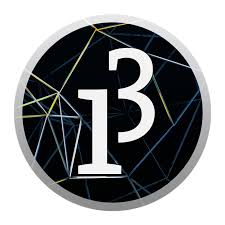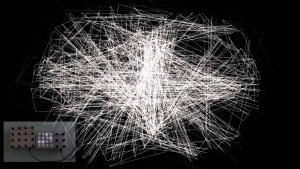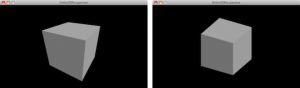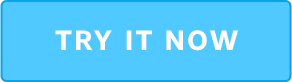Hey everyone! So this series thus far has been a bunch of fun, and it gets more exciting with what we are doing today. Today I’ll be taking us through a basic tutorial in coding through the framework of the Processing API. I have had experience with this programming language and I believe it is an interesting medium for visualizations of various sorts. It can do awesome generative computerized art, and it can be the source of interesting projects when data and 3D environments are fused. I’ll give an informational overview of the platform as it pertains to 3D manipulation.
Processing is an interesting platform as it is a software sketchbook in a sense. It is a language used for coding and applying it specifically to the visual arts. Processing has done a lot of promotion for software literacy within the visual arts field. It has also done similar promotion for visual literacy within the technology sector. They have built a large global community of students, artists, researchers, and hobbyists who use the platform for educational and prototyping purposes.
I personally started messing with Processing when I was in college. I had some skills in Python mostly through my physics courses, but I was working at my Center of Digital Media within my university. Being around digital media and artistic individuals got me curious as to see the combination of technical fields as well as the arts. When I was learning to code a bit more, I found the Processing platform and a large amount of YouTube tutorials.
Something of interest to me with the platform is that it is a simple interface. It also is not as intimidating of an environment compared to other development spaces. For someone who is interested in things such as image processing, it is the ideal platform to learn quickly. Combining the arts and technology seems disparate for a lot of people. These two fields however are extremely similar and they should not live in vacuums away from each other.
Another great thing about Processing is the large portfolio of onsite tutorials that explain the basics to someone who has no experience with the platform. They did a great job of explaining what every command does within their environment. When learning to code, it is more of a learn as you go approach. When one needs a function, they will have to research online for the meaning of this function and how to execute it. Processing did a good job of centralizing their information through their website and online forum communities.
Processing’s power lies within its five render modes. These render modes are the default renderer, P2D, P3D, PDF, and SVG. The default renderer is the backbone of a lot of the programs done by Processing users. It is used for 2D drawing. The usage rates vary based on whether the other renders lack the definition of the size() parameter. The P2D renderer is an alternative to the default renderer for 2D images. The difference between these renderers is that P2D has a quicker runtime, but it sacrifices some visual quality for speed. The P3D renderer is used for drawing in three dimensional space. The PDF renderer is used for writing PDF files from Processing. The files can be scaled to various sizes and output with high resolutions. This renderer can also flatten 3D data into a 2D vector file as well. The SVG renderer does similar tasks as the PDF renderer, but the file format is an SVG. A lot of the renderer power for 3D imaging comes from utilizing the software of OpenGL that is supported on multiple GPUs to help speed up the drawing process.
With this overview, I hope I have intrigued people for a couple of coding projects I will try to show off within the series.
The post What is Metrology Part 20 – Processing appeared first on 3DPrint.com | The Voice of 3D Printing / Additive Manufacturing.