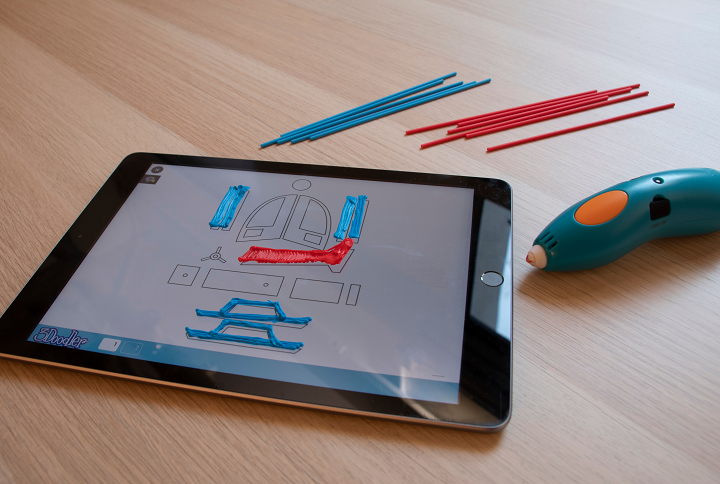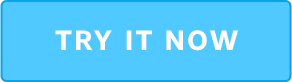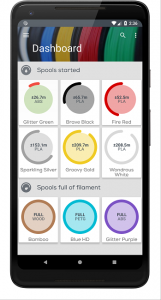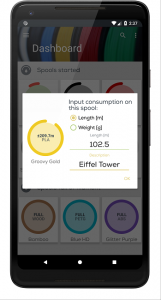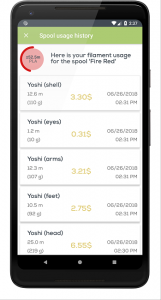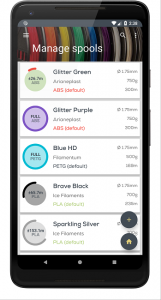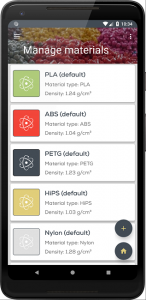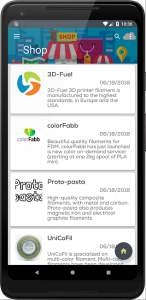Earlier this week, 3Doodler attended the 2019 Toy Fair New York, and brought along the latest additions to its EDU, Start and Create product lines to the event in Manhattan. Last year at the Toy Fair, the company debuted its new STEM Series of products designed around its Start 3D printing pen, and this year 3Doodler is not only debuting its newest lines, but also a special surprise – its first Mobile App, which is now available for download in both the App Store and on Google Play.
“Over the last few years, we’ve emphasized the ability to make a phone case using a 3Doodler pen. But with the app, the 3Doodler’s capability to work with your device makes it easier than ever to create. It’s also more environmentally friendly than printing out a stencil,” said 3Doodler Co-Founder Maxwell Bogue.
 The new 3Doodler App, which will be launched in Q1 of this year, will initially have over ten tutorials and projects available, with more added each week. It also includes stencils, so you can actually use your device – be it a smartphone, iPad, or tablet – as a canvas for 3Doodling. Thanks to a seamless UX experience, the app is perfect for helping kids and adults alike make their own 3D projects in a mobile-friendly format.
The new 3Doodler App, which will be launched in Q1 of this year, will initially have over ten tutorials and projects available, with more added each week. It also includes stencils, so you can actually use your device – be it a smartphone, iPad, or tablet – as a canvas for 3Doodling. Thanks to a seamless UX experience, the app is perfect for helping kids and adults alike make their own 3D projects in a mobile-friendly format.
3Doodler is also focusing even more on education this year, and its EDU Learning Packs, only available through its website at first, are now being distributed, at prices ranging from $349-$1,199, across several major e-commerce and retail sites, such as Best Buy, Barnes & Noble, and Amazon. The kits were designed with feedback from teachers, and come with either 6 or 12 pens, lesson plans, a year’s supply of filament, and exclusive teaching materials. They are available for both the Start and the Create+ pens.
“Our goal is to become as ubiquitous as a Crayola or LEGO in terms of being synonymous with creativity and development from an early age. Our mission is to inspire and enable everyone to create, and firmly believe that education is the proper vehicle for this mission,” said 3Doodler’s CEO Daniel Cowen. “We’ve already seen countless examples of how 3Doodler can positively impact a classroom, and have now started to structure our company to meet that demand.”
Since 3Doodler was founded six years ago, its products have been used in over 8,000 classrooms, by more than 400,00 students, all around the world. In that time, crowdfunded educational platform DonorsChoose.org has also sent 3Doodler kits to over 1,000 middle- and low-income US classrooms. But now that the 3D printing pens are available through more well-known sites, this access can increase even further, providing such benefits to schoolchildren as:
- Help teachers diversify teaching methods
- Improve student concentration levels
- Stimulate different learning methods for both kinesthetic and visual learners
- Increase opportunities for special needs students
- Level the playing field between male and female students
3Doodler’s Head of EDU Leah Wyman said, “In the classroom, 3Doodler enables hands-on, fun, easy-to-use experiences that create a lasting impact on every student. We’ve seen the raw and transformative effect of 3Doodler in classrooms of every size, and in every subject, whether in private schools, low-income schools, after school programs, makerspaces, libraries and more.”
In addition to the new app and wider availability for its EDU Learning Packs, 3Doodler is introducing two new Create+ Pen Sets to go along with its popular 3Doodler Create+ Essential Pen Set. The $149.99 Master Creator Pen Set includes a Create+ pen, six packages of filament, a Nozzle Set, Canvas, Project Book, and DoodlePad, while the Deluxe Pen Set for $99.99 includes four packages of filament, a DoodlePad, and a Nozzle Set. Additionally, the company’s Make Your Own Canvas Bookend Kit, with an SRP of just $29.99, lets users decorate and personalize with the Create+.
At this week’s Toy Fair, 3Doodler also debuted two new family-friendly kits for its Start and Create product lines: the ALPHADOODS Character Kit and the ROBOSUMO Activity Kit.
The former, with an SRP of $19.99, is a fun way to make your own animated ALPHADOOD action figure to take on adventures, including ones of the social media and stop motion variety. Each kit comes with two plastic packs, two ALPHADOODS canvases, a tracing sheet, and an activity guide.
 The $24.99 ROBOSUMO kit is an easy entry point into robotics for kids, where they can build their own mini sumo battle-bots and later fight them in the Sumo Battle Arena, which is included in the kit. The kit also includes two DoodleMolds, two packs of plastic, two motors, and an activity guide.
The $24.99 ROBOSUMO kit is an easy entry point into robotics for kids, where they can build their own mini sumo battle-bots and later fight them in the Sumo Battle Arena, which is included in the kit. The kit also includes two DoodleMolds, two packs of plastic, two motors, and an activity guide.
Finally, three more of the company’s fun and imaginative Activity Kits, which were originally brought to the market in Q4 2018, were officially debuted to retailers at the Toy Fair this week:
- ANATIMO Activity Kit, $19.99
- SCIENTIFICO Activity Kit, $29.99
- ROBODINO Activity Kit, $29.99
Check out the funny video below for an introduction into the ALPHADOOD Character Kit:
Discuss this news and other 3D printing topics at 3DPrintBoard.com or share your thoughts in the Facebook comments below.
[Images provided by 3Doodler]